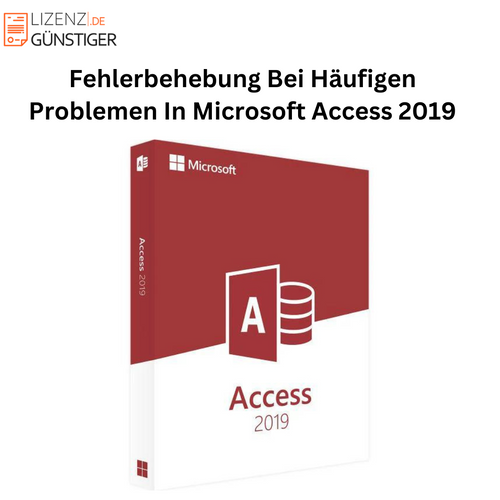introduction
Microsoft Access 2019 is a powerful tool for managing databases. Despite its versatility and ease of use, problems can occasionally arise. In this article, we provide comprehensive solutions to common problems that can arise when using Microsoft Access .
Connection problems with the database
A common problem when working with Access 2019 is connecting to the database. These problems can have various causes, including network issues, incorrect configurations, or corrupted databases.
Solutions for connection problems
- Check your network connection : Make sure your internet connection is stable. Try accessing other network resources to rule out network issues.
- Verify database file : Check if the Access database file (.accdb) is present in its correct location and is not corrupted.
- Check ODBC connection settings : If you are using ODBC (Open Database Connectivity), make sure the settings are correct and the correct drivers are installed.
- Use a troubleshooting tool : Microsoft provides a built-in troubleshooting tool that can help diagnose and resolve connection issues.
Data integrity issues
Data integrity is critical for any database. In Microsoft Access 2019, data integrity issues can be caused by various factors, such as incorrect input, unexpected database crashes, or faulty queries.
Measures to ensure data integrity
- Data Validation : Implement strict data validation rules to ensure that only valid data is entered into the database.
- Regular backups : Make regular backups of your database to avoid data loss in case of a crash.
- Database Compaction and Repair : Use the built-in database compaction and repair feature to fix corrupted data and improve database performance.
- Referential Integrity : Ensure that referential integrity is implemented in your database relationships to ensure consistent data.
Performance issues
Performance issues can significantly impact workflow. These problems often manifest themselves in the form of slow queries, delayed response times, or slow data processing.
Strategies for improving performance
- Indexing : Ensure that the most important fields in your tables are indexed. Indexes can significantly improve query performance.
2. Query optimization: Review and optimize your queries to ensure they run efficiently. Avoid unnecessarily complex queries that could impact performance.
3. Database splitting : Split the database into a front-end and back-end database. The back-end contains the tables, while the front-end contains forms, reports, and queries. This can reduce network load and improve performance.
4.Check system resources : Make sure your computer has enough memory and processor power to run the database efficiently.
Problems with user permissions
Another common problem is user permissions. Incorrect permission settings can restrict access to important data or lead to unauthorized access. Therefore, it's important to carefully configure user permissions after downloading Microsoft Access 2019 .
Solutions for authorization problems
- Review user permissions : Ensure that permissions are configured correctly and that users can only access the data they need.
- Group permissions : Use group permissions to manage permissions more efficiently. This makes it easier to manage and control access to different database areas.
- Enforce security policies : Implement strict security policies to prevent unauthorized access and ensure data security.
Problems with form and report creation
Creating forms and reports can sometimes be problematic, especially when it comes to presentation and layout.
Tips for troubleshooting form and report issues
- Layout optimization : Maintain a clear and user-friendly layout. Use controls like tabs to keep the user interface organized.
- Validate data source : Ensure the data source is correct and complete. Errors in the data source can cause forms and reports to display incorrectly.
- Fix formatting problems : Use the formatting tools in Access to ensure that your reports and forms are formatted correctly and attractively.
Errors in macros and VBA
Macros and VBA (Visual Basic for Applications) are powerful tools, but they can also lead to errors if they are not implemented correctly.
Approaches to troubleshooting macros and VBA
- Debugging Macros : Use the built-in debugging tools to identify and fix errors in your macros.
- Review VBA code : Ensure your VBA code is error-free and follows best practices. Use debugging tools to analyze the code step by step.
- Macro security settings : Review the security settings for macros in Access to make sure they are configured correctly and there are no security vulnerabilities.
Troubleshooting Microsoft Access 2019 requires a systematic approach and a deep understanding of common problems and their solutions. By implementing the above-mentioned measures, you can significantly improve the performance and reliability of your Access database and ensure its smooth operation. If you're planning to purchase Microsoft Access 2019, you should familiarize yourself with these techniques to maximize your software's potential.